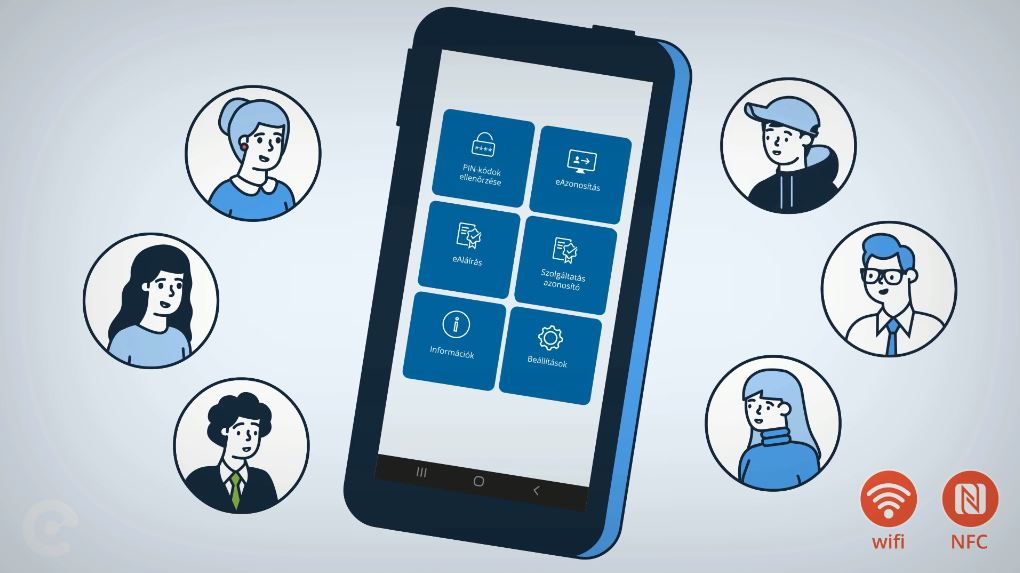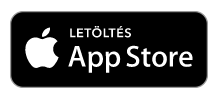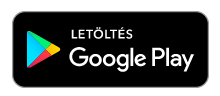eSzemélyiM mobile application
The eSzemélyiM mobile application can make use of the electronic functions of the eID card a lot easier.
The free Hungarian and English language mobile application can be downloaded from the Google Play Store (Android) and the Apple App Store (iOS):
A smartphone with the following main parameters is required for using the eSzemélyiM application:
- operating system Android 7 or iOS 13 or higher
- NFC reading capability
- Internet connection – on a network shared with the computer
Functions of the mobile application
The eID card’s electronic functions enable access to a variety of services. The information stored in the card can be accessed with the help of the eSzemélyiM application even without a special card reader device. The eSzemélyiM supports the use of the eID card featuring the following main functions:
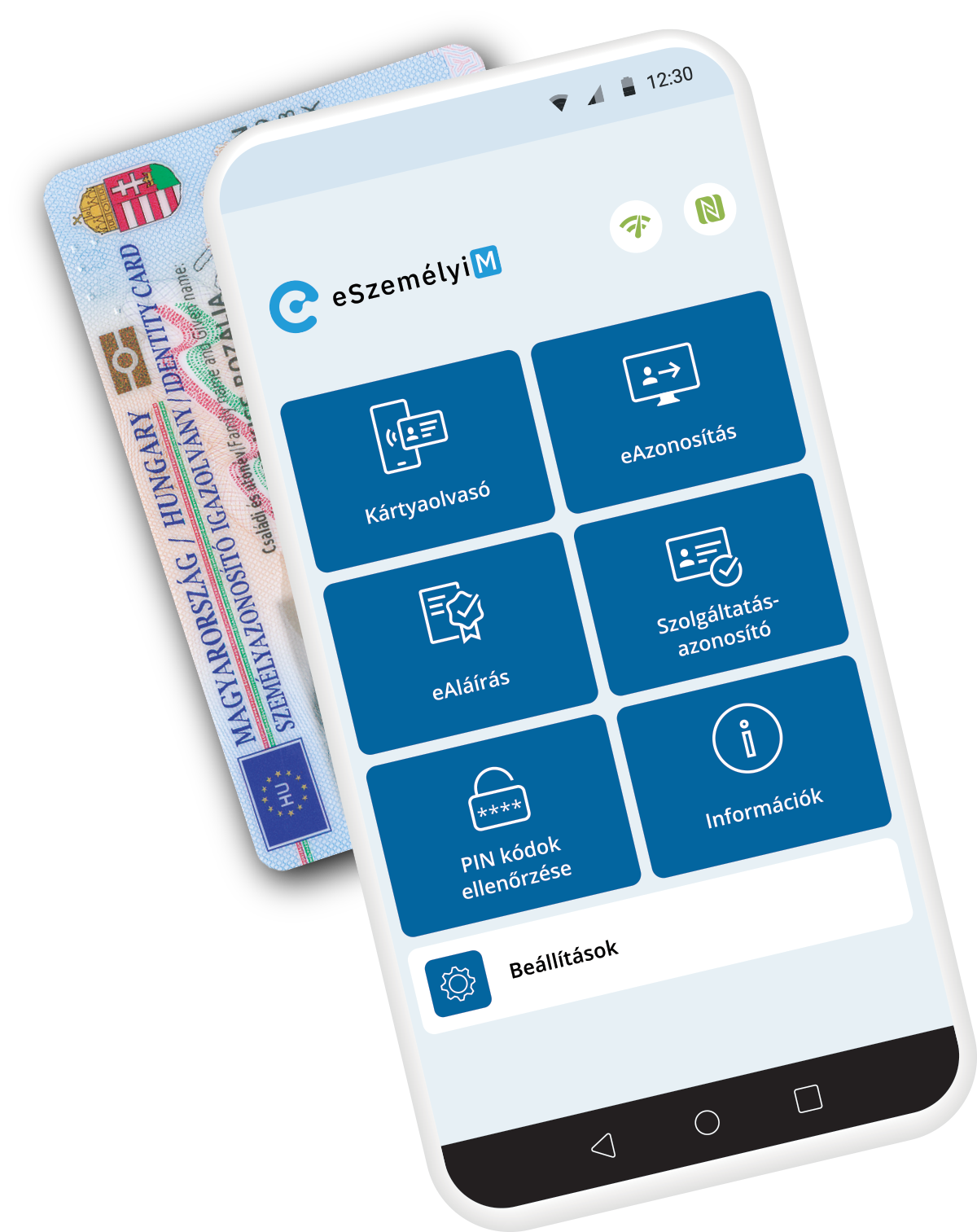
It helps activate eID card PIN codes for electronic identification and – if requested – the electronic signature function. In this way, you don’t need to visit a government office or a document office even if you do not have a special USB card reader. Moreover, in the application you can modify an already activated PIN code or unblock a blocked PIN code with the PUK code.
You can check whether there is a Service identifier on your eID card chip (for some service providers in public transport services this is a prerequisite for the use of the eID card as a daily ticket or monthly pass), and whether the certificate required for electronic signatures is still valid.
You can check the personal data stored in the chip which the authorised bodies can access during the electronic identification process. This enables the display of the data not only on the eID card but also those stored only in the chip, such as address, personal ID number, TAJ (social security) number, tax ID and optionally recorded telephone numbers to be called in case of emergency. This function requires internet connection as well.
A smartphone can be used as a card reader with the application – in the case of an Android device and a PC with Windows or Linux operating system – and can thus substitute special USB card readers. The eSzemélyiM and supporting applications also enable electronic identification and electronic signatures on computers.
Detailed information on the mobile application – including the use of a mobile device as a card reader – is available in the eSzemélyiM mobile application’s Information menu or in the user manual.
The application is also available in English. The language can be set under „Beállítások” (Settings) in „Nyelv” (Language), by clicking the „Módosít” (Modify) button.
The card reading process – Android
With the eSzemélyiM mobile application you can use your smartphone as a card reader as well; it can thus substitute special USB card readers. The card reading function is only available on Android smartphones.
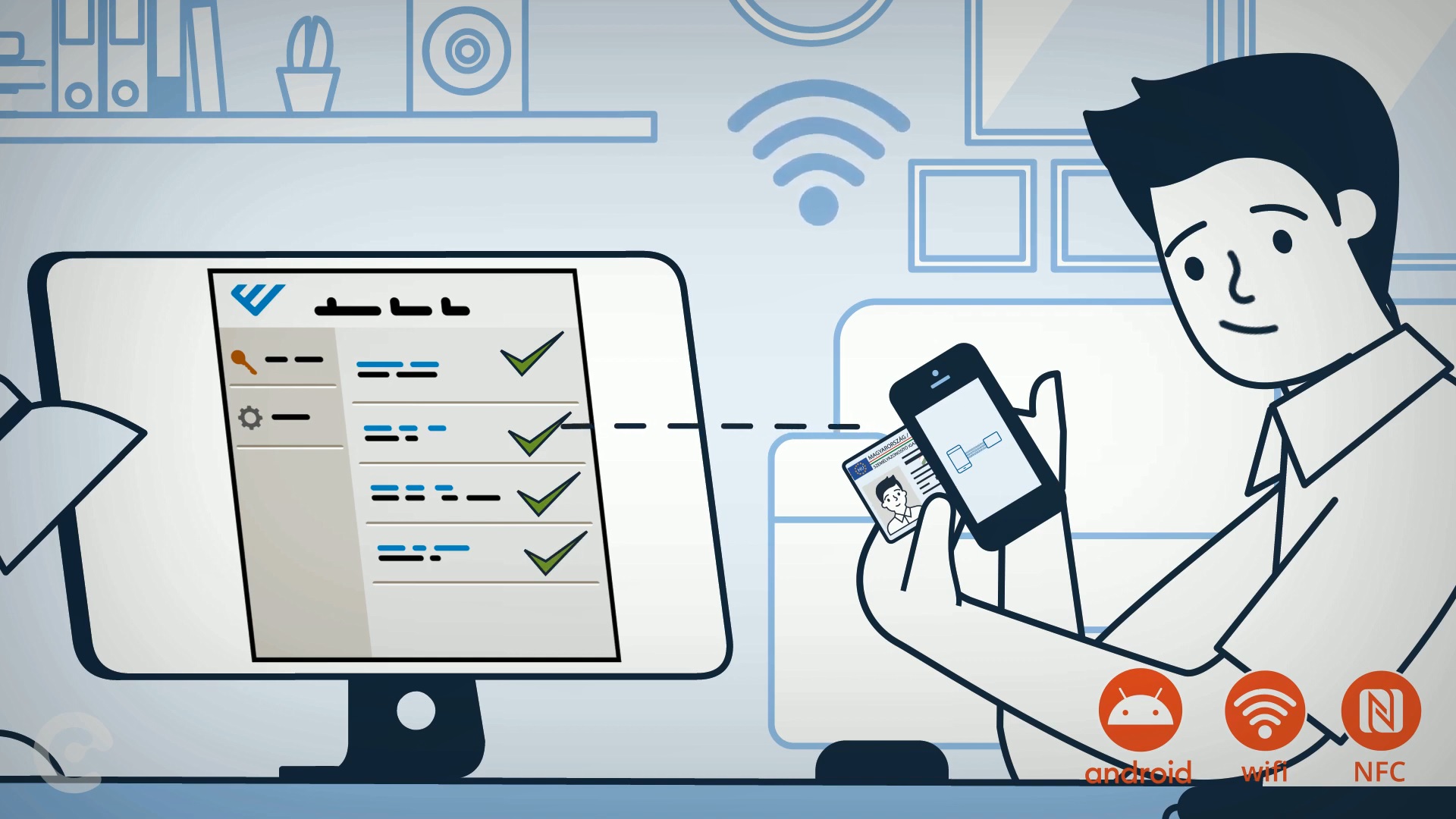
1. Preparations on your computer
- Download and install the eSzemélyi Kliens eID card management software!
- Download and install the card reader software and driver pack!
- Run the Virtual Smart Card QR generator program (the HOST name and PORT number required for the connection appears in a pop-up window, together with the QR code in the browser)
2. Preparations on the Android phone
- Install the eSzemélyiM mobile application on your Android phone.
- Make sure that the NFC function is activated on your phone.
- Connect your phone to the Wi-Fi network to which your computer is connected.
3. You can start reading eID card
- Open the eSzemélyiM app on your phone, choose the Card reader menu item.
- Select the Scan button to read the QR code appearing on your computer screen or fill in the HOST and PORT fields on your phone with the data appearing on your computer.
- Hold the eID card to the back of your phone at the NFC contact point. If you cannot find the exact spot, try moving the card slowly.
4. Once the connection is made
- Once the connection is made, do not move the card to avoid losing the connection.
- The stability of the card connection can be checked on the computer: it is indicated by green ticks in the eSzemélyi Kliens software.
FAQ – Frequently Asked Questions
A smartphone with Android 7 or iOS 13 or higher version operating system is required for using the eSzemélyiM mobile application. The phone must be NFC (near field communication) enabled. An internet connection is also required.
A smartphone with an Android operating system can be used as an external card reader.
The utility software and driver supporting eSzemélyiM reading can be installed on computers with Windows (7, 8, 10), and Linux (Ubuntu, Debian) operating systems.
NFC enables connection between mobile phones and certain other devices via radio communication. It’s most widely known to use in payments with mobile phones.
A mobile device with NFC (near field communication) reader and functionality is required for reading data on the chip of an eID card after entering the necessary identifiers. For the application to work properly the mobile phone with NFC reading capability needs to be able to manage what is called extended length communication to meet high level security requirements, otherwise an error message may appear.
The NFC must be activated while using the application for reading data. On most mobile phones the NFC could be activated in the Settings menu. On some mobile phones the NFC function is activated by default.
- Check out the detailed description of the operation of the application in the user manual
- Check to make sure that your computer and phone are connected to the same Wi-Fi network, through the required port and that the signal is strong enough
- Check your computer to see whether you have installed the driver and whether the Bix Virtual Smart Card Reader appears in the computer’s Device Manager among Smart card readers.
- Keep moving your eID card on the back of the phone until the NFC connection is established between the card and the phone (the NFC reader’s contact point is in different places on different phones).
The 6-digit CAN number of your eID card is on the front of the document. You are advised to take a note of the CAN number before reading the card. In the application you can save the document’s CAN number.
The following is required for the use of the application: the electronic identification PIN code received when you applied for the document; if an electronic signature certificate is required, the electronic signature PIN code, and in the case of blocking, the PUK code for unblocking the codes. For further information see the Codes and Passwords subpage and the PIN information received when you applied for the document.
The application is available in Hungarian and English. The language can be set under „Beállítások” (Settings) in “Nyelv” (Language), by clicking the “Módosít” (Modify) button.
Reading the data stored on the eID card requires registration: this function can be found under the electronic identification menu. Registration enables the user to pair their eID card with their mobile device, in which case the data stored on the eID card’s chip can be read multiple times without limitation. In this case the restricted ID and the restricted identifier and document identifier of the eID card are stored to enable the use of the application, along with the mobile phone’s/tablet’s individual identifier.
Other people’s cards may be read up to 10 times in the electronic identification menu.
Reading the data stored on the eID card requires registration. This is how the application can identify the card that belongs to the mobile phone/tablet and this can guarantee that the user can read the data from their own card as many times as they wish but only 10 times from other – unregistered – cards. (This may be 10 different cards or 1 card 10 times. The point is that other cards can be read 10 times in all.)